Watch the Blog Post as a Video and learn how to enroll devices in Entra ID and why it matters
Microsoft Entra ID is the new name for Azure Active Directory, the cloud-based identity and access management service that connects your employees, customers, and partners to their apps, devices, and data. Microsoft Entra ID provides a unified and secure way to manage your device identities and access policies across your multicloud environment.
In this blog post, I will explain why it is important to use Microsoft Entra ID for your device management and how to enroll devices in Entra ID using two methods: Microsoft Entra join and Microsoft Entra hybrid join.
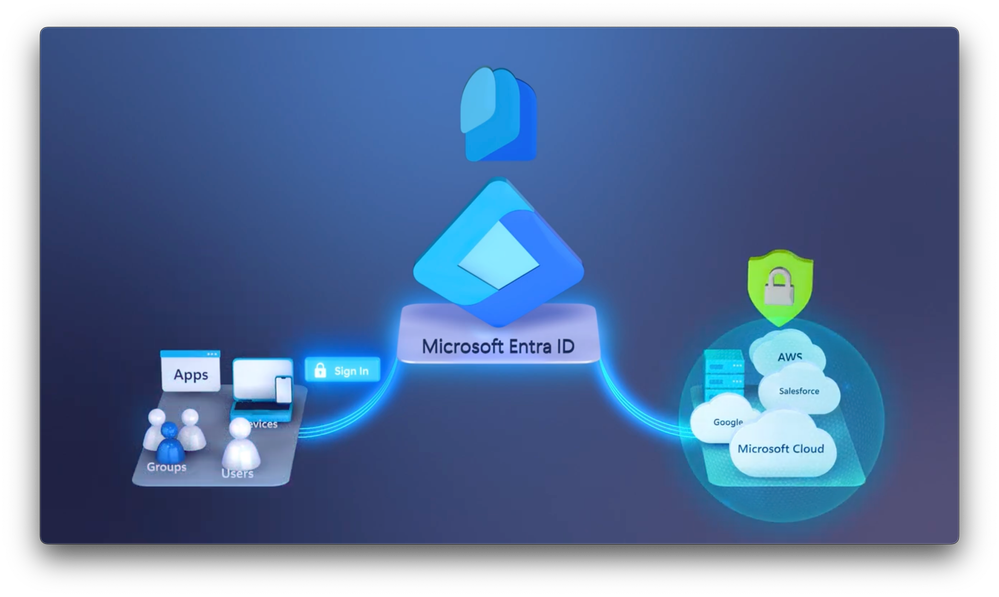
Why use Microsoft Entra ID for device management?
Using Microsoft Entra ID for device management has many benefits, such as:
- Secure adaptive access: You can protect access to your resources and data using strong authentication and risk-based adaptive access policies without compromising user experience. You can also use conditional access, identity protection, and privileged identity management features to enhance your security posture.
- Seamless user experiences: You can provide a fast, easy sign-in experience across your multicloud environment to keep your users productive, reduce time managing passwords, and increase productivity. You can also enable passwordless and multifactor authentication options for your users.
- Unified identity management: You can manage all your identities and access to all your applications in a central location, whether they’re in the cloud or on-premises, to improve visibility and control. You can also leverage app integrations and single sign-on capabilities to connect your workforce to all your apps.
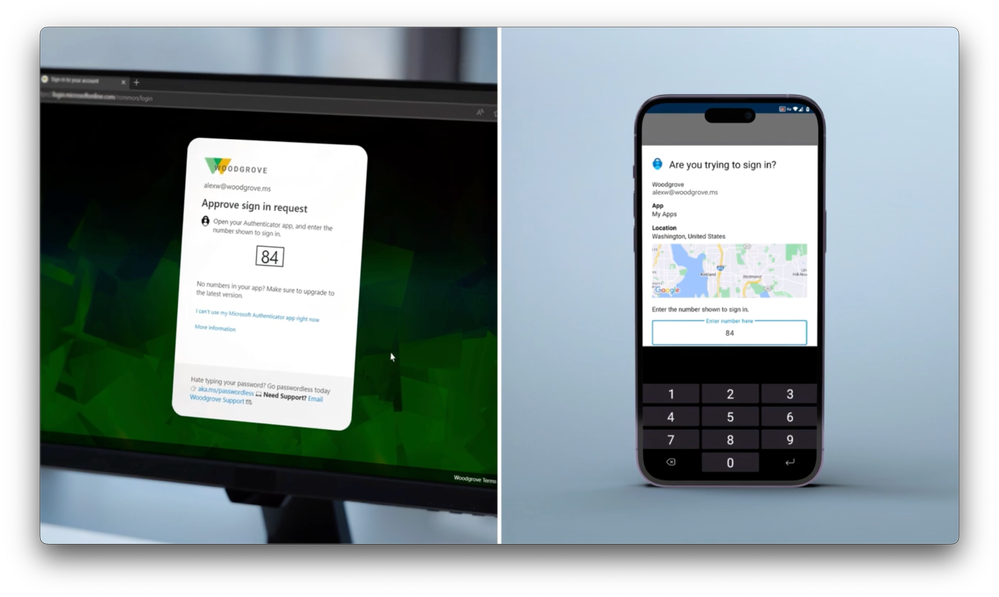
How to enroll devices in Entra ID?
There are two ways to enroll devices in Entra ID: Microsoft Entra join and Microsoft Entra hybrid join. Both methods require device registration, which is a prerequisite to cloud-based authentication.
Microsoft Entra join
Microsoft Entra join is the process of joining a device directly to Microsoft Entra ID without the need for on-premises Active Directory. This method is suitable for devices that are cloud-only or that do not need to access on-premises resources.
To enroll devices in Entra join, you can follow these steps:
- Turn on your new device and start the setup process. Follow the prompts to set up your device.
- When asked to sign in with Microsoft, click on Join this device to Microsoft Entra ID.
- Enter your Microsoft Entra ID email and click Next.
- Enter your password and click Sign In.
- If prompted, accept the terms of use and the device policies.
- Complete the rest of the setup process and sign in to your device.
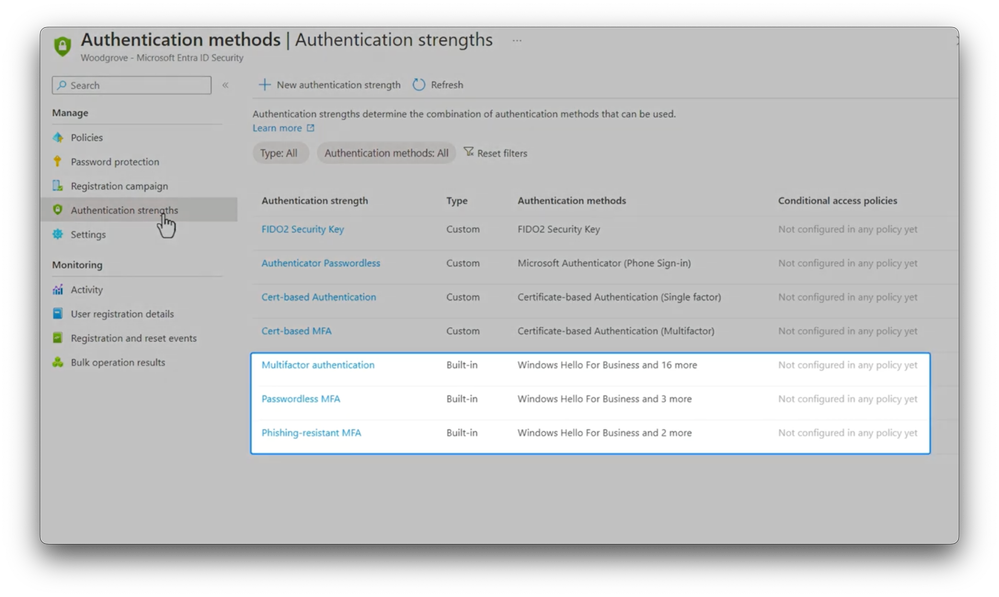
Microsoft Entra hybrid join
Microsoft Entra hybrid join is the process of joining a device to both Microsoft Entra ID and on-premises Active Directory. This method is suitable for devices that need to access both cloud and on-premises resources.
To enroll a device using Microsoft Entra hybrid join, you need to have Microsoft Entra Connect installed and configured on your on-premises server. Microsoft Entra Connect is a service that synchronizes your on-premises Active Directory with Microsoft Entra ID.
To enroll devices in Entra hybrid join, you can follow these steps:
- Join your device to your on-premises Active Directory domain using the usual process.
- Wait for the device to be synchronized to Microsoft Entra ID by Microsoft Entra Connect. This may take up to 30 minutes.
- Sign in to your device using your domain credentials.
- Open the Access work or school app from the Settings menu.
- Click on Connect and then click on Join this device to Microsoft Entra ID.
- Enter your Microsoft Entra ID email and click Next.
- Enter your password and click Sign In.
- If prompted, accept the terms of use and the device policies.
Microsoft Entra ID is a powerful and flexible solution for device management that can help you secure your access, simplify your user experiences, and unify your identity management. When you enroll devices in Entra ID, you can leverage the full potential of Microsoft Entra ID for your device identities and access policies.
Some of the security benefits of using Microsoft Entra ID include:
- Protecting your identities and access with strong authentication and risk-based adaptive access policies.
- Enhancing your security posture with conditional access, identity protection, and privileged identity management features.
- Reducing the attack surface with least privilege access and permissions management.
- Detecting and responding to threats faster with Microsoft Security Copilot.
- Issuing and verifying identity credentials based on open standards with Microsoft Entra Verified ID.
If you are looking for a trusted partner to help you implement and manage Microsoft Entra ID for your device management, you can consider 360 Visibility’s Microsoft Security Administration advisory service. This service provides you with:
- Monthly review and configuration of each security solution with best practices.
- Improvement of your cloud security posture so that it is better than the previous month.
- Review of your overall security report each month so that you are aware of what is going on in your environment.
- Security awareness training to end-users and assistance with implementing multi-factor authentication.
- Configuration of SPF, DKIM and DMARC to protect your domains against abuse by phishers and spammers.
To learn more about Microsoft Entra ID and 360 Visibility’s Microsoft Security Administration advisory service, you can visit our website or fill out the contact form.



