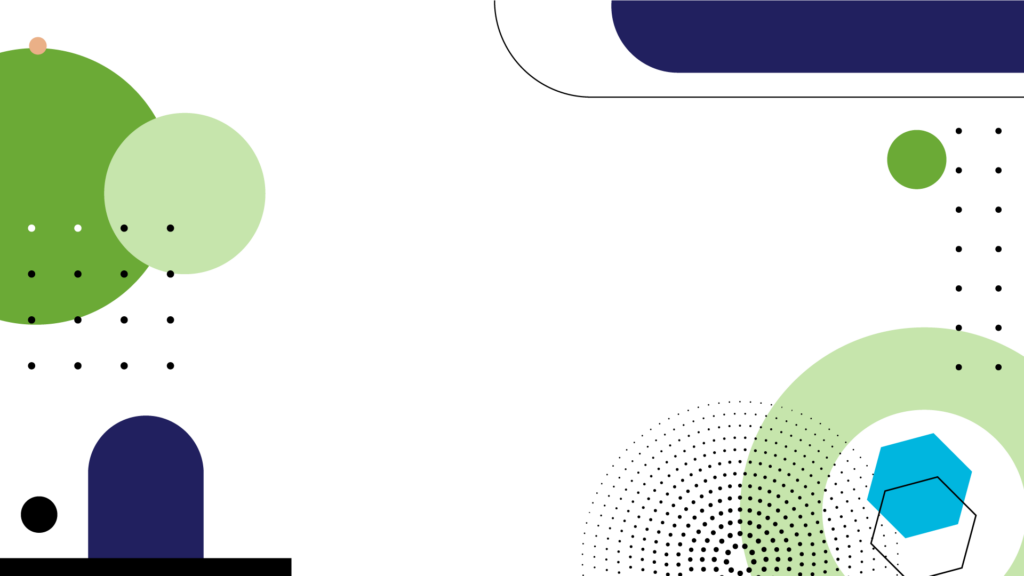Watch this video to learn how to create a vendor payment in Dynamics 365 Business Central
This post will demonstrate how to create vendor payment easily with a new feature in Business Central.
Figure 1
From the Account Role Center, click either on the “Overdue Purchase Documents” or the “Purchase Documents Due Today” activity queues.
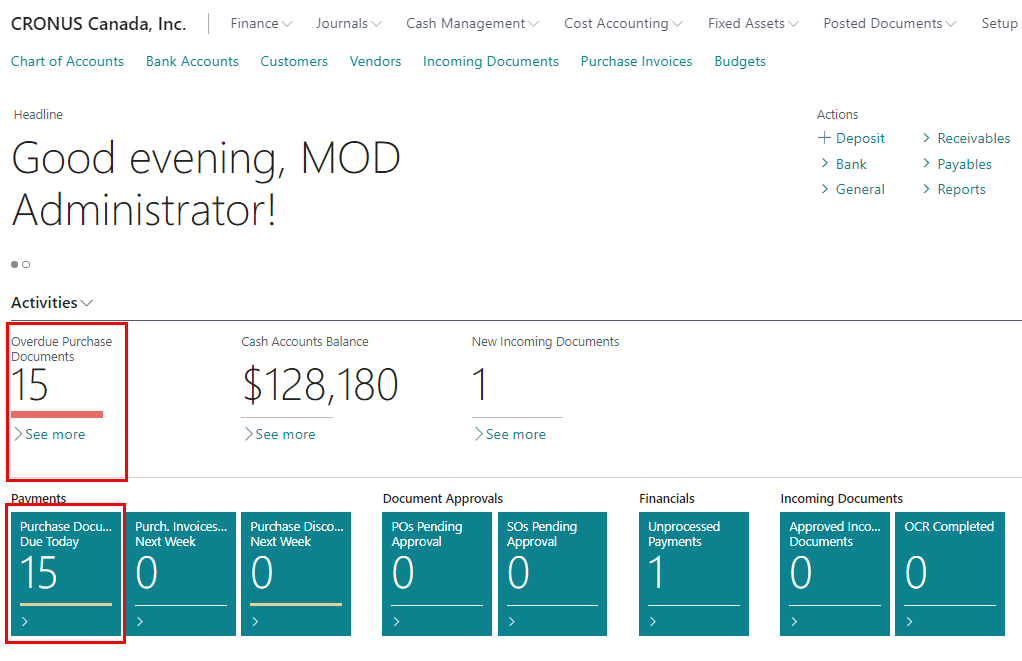
Figure 2
This will open the list of Vendor Invoices that are due for payment. This is actually the Vendor ledger entries page with filters set to Purchase Invoices that are due.
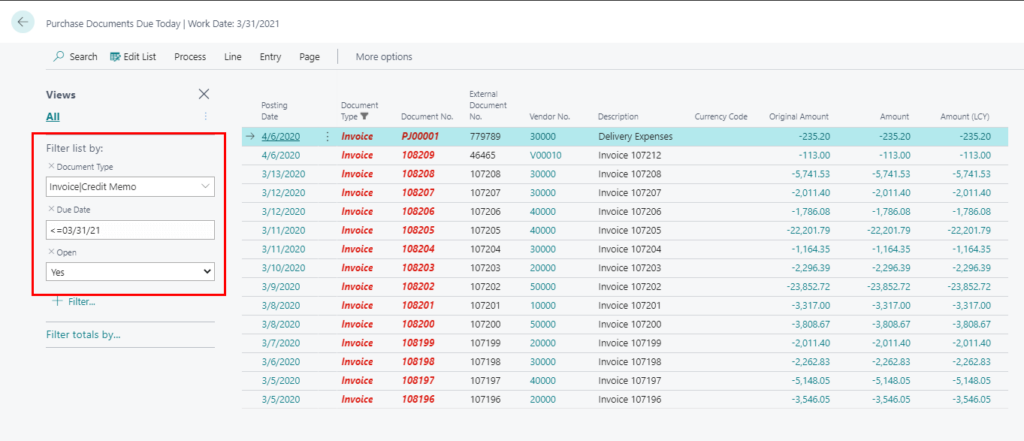
Figure 3
Select the lines that you want to pay.
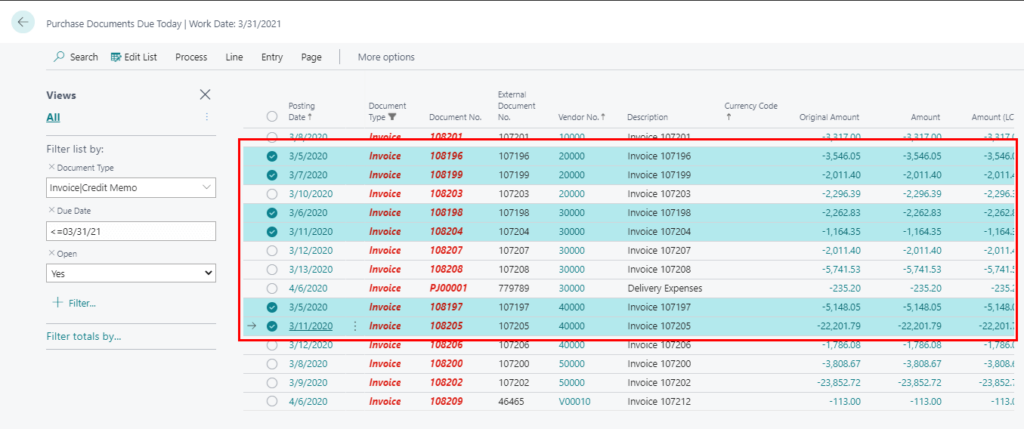
Figure 4
Click on Process -> Create Payment.
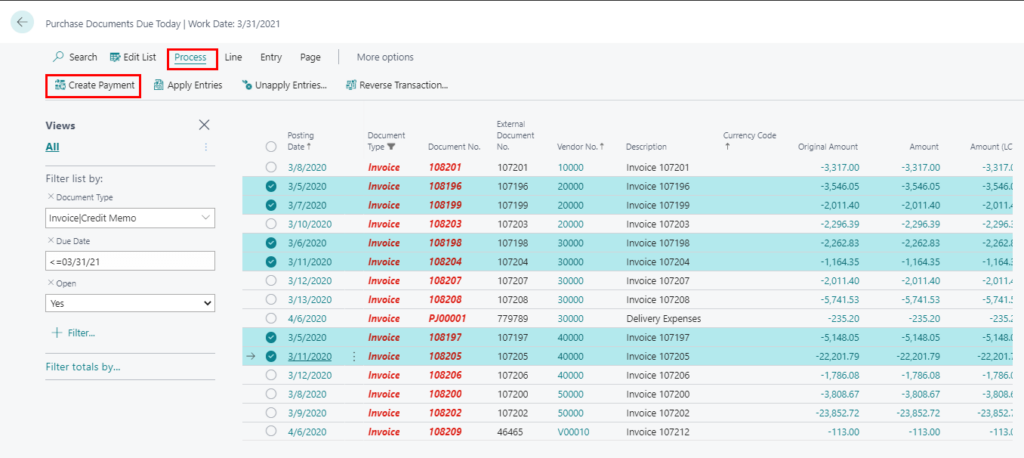
Figure 5
Fill in the following details on the request page.
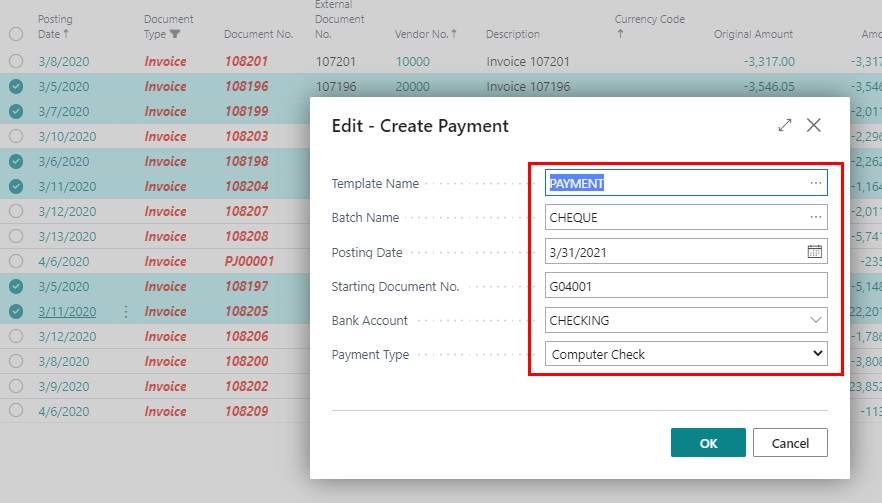
Template Name: PAYMENT
Batch Name: Select the relevant Payment Journal Batch.
Posting Date: Enter the posting date.
Starting Document No.: This will be automatically populated based on the Payment Journal.
Bank Account: Select the Bank Account that you wish to pay out of.
Payment Type: Select the appropriate Bank Payment Type (E.g., Computer Cheque, Manual Cheque or Electronic Payment)
Click OK to create the payments.
Figure 6
The Payment Journal will be automatically created for the selected Purchase Invoices.
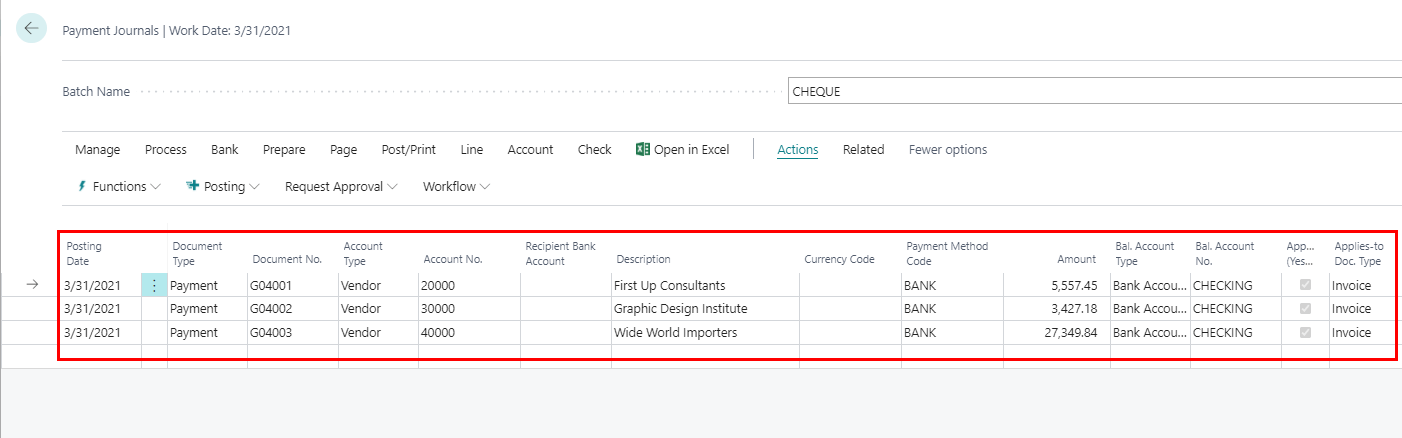
Figure 7
To verify the application, go to Actions -> Posting and run the “Vendor Pre-Payment Journal” report.
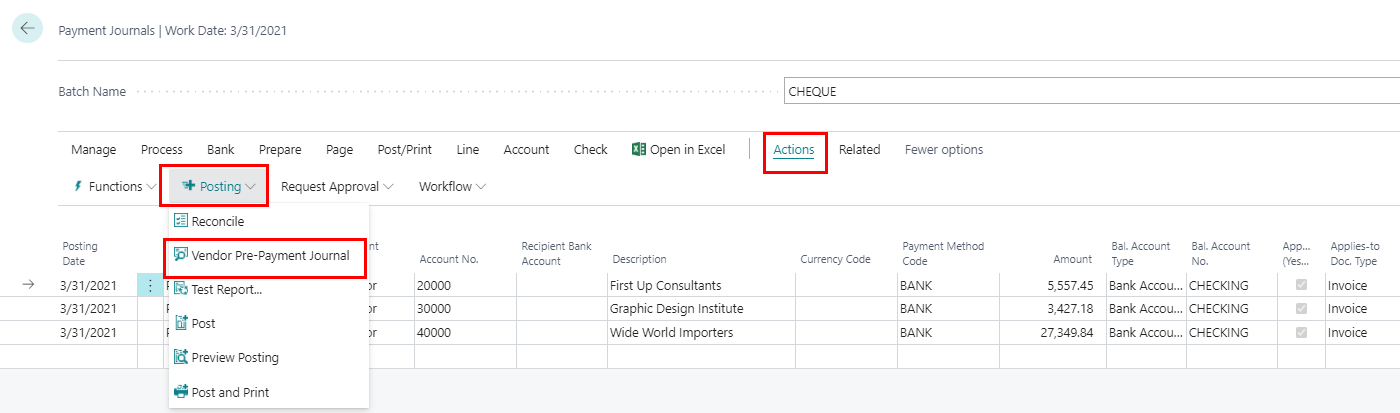
Figure 8
This report will show all the Invoices that are applied against the payments.
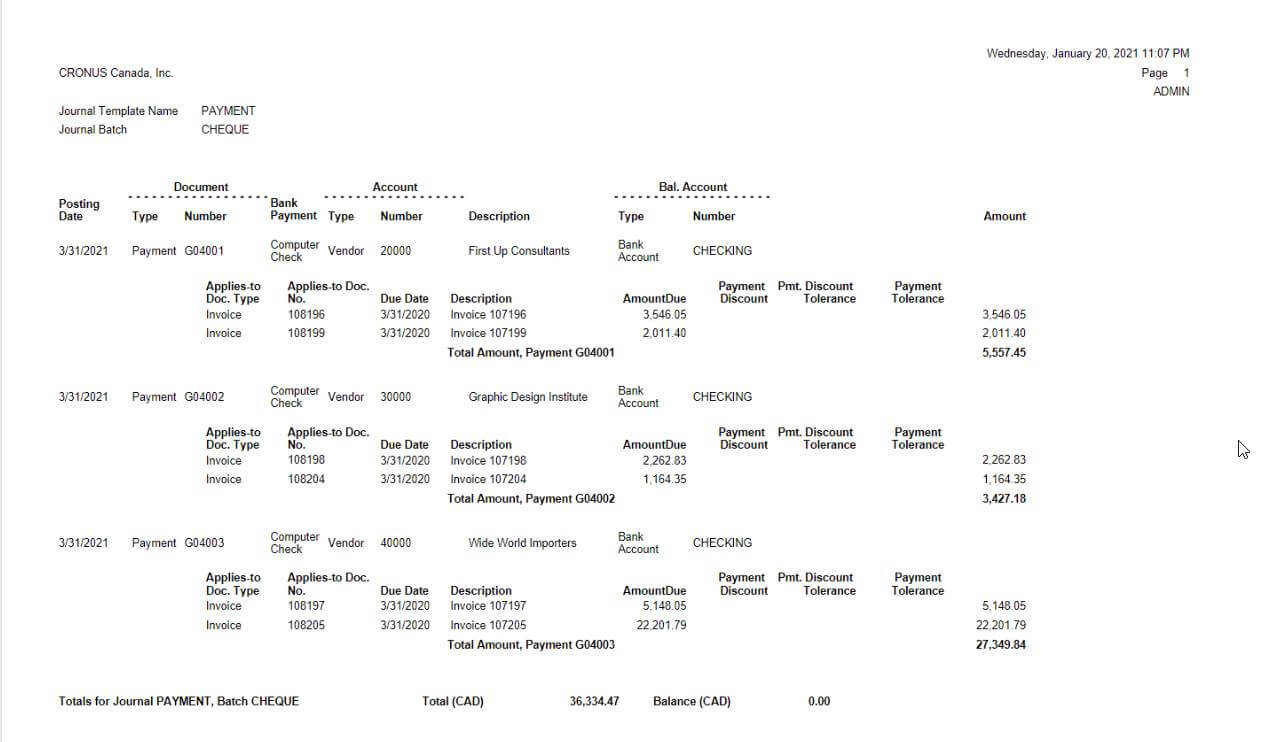
After verifying the report, proceed with the rest of the standard steps, such as printing the Cheque or generating the EFT file and then posting the Payment Journal.
Conclusion:
This feature can be useful when making ad-hoc payments. Feel free to reach out to us if you have any further questions or click here to learn more about our 360 Customer Care service for Dynamics 365 Business Central.