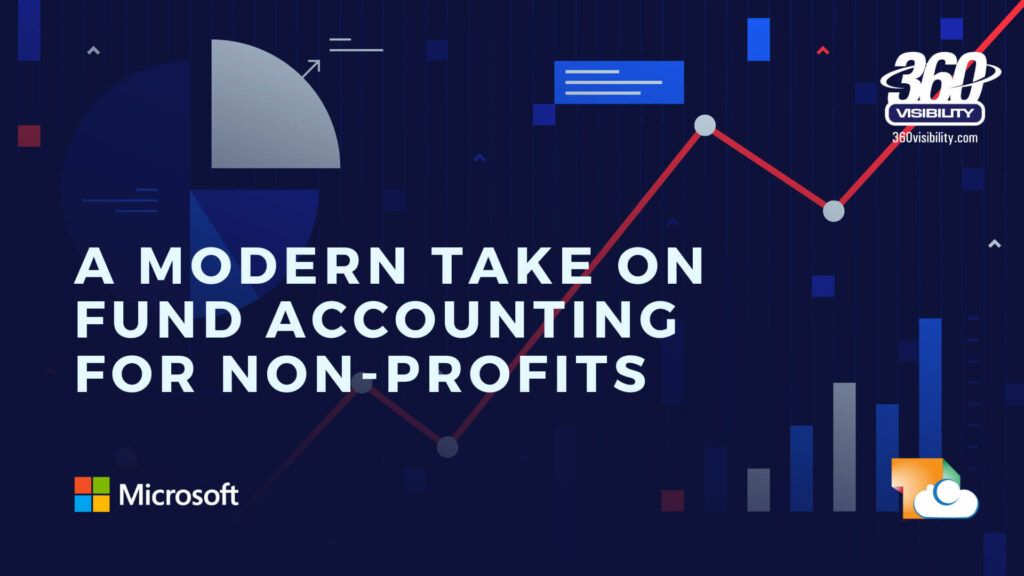Thank you to all the amazing non-profit organizations that registered and attended our Non-Profit Fund Accounting for Dynamics 365 Business Central Webinar! We loved your engagement and questions, and hope you gained valuable insights for your accounting needs.
Here’s a quick recap of the webinar:
- Overview of 360 Visibility
- Highlights of Dynamics 365 Business Central
- Customer Success Story – United Church of Canada
- Deep dive into Fundamentals Fund Accounting solution for Business Central
- Automating business processes
- Fund Management
- Allocations
- Approvals and Budget Controls
Dynamics 365 Business Central Fund Accounting for Nonprofit Organizations
Let’s understand your unique requirements and see how Dynamics 365 Business Central & Fundamentals work for you.
Click here schedule your free nonprofit fund accounting consultation.
Transcript & Summary
Hello and welcome to our Fund Accounting and Grant Management Webinar. Thank you for taking the time from your busy schedules to join us today. We’re really hoping that you find the information that you get here today gives you some valuable insights and helps you run your non-profit organization.
There is a Q&A window available to you if you have any questions as we go throughout the presentation. Please feel free to drop them in the Q&A chat window and we’ll do our best to answer the questions at the end of the webinar and throughout we will have one or two questions for the audience as well. So let’s get started. First want to start with a bit of an introduction, also go through our next sort of overview of the cloud applications that we’re going to be speaking about today for non-profit organizations, we’ll briefly highlight a success story and then we will jump right into a demonstration, which is really sort of a show and tell. I’ll be doing lots of telling while I show off our Microsoft Dynamics 365 Business Central solution with Fundamentals for Non-profit Accounting and then as I said we’ll have a Q&A at the end.
So I am Barbara Allen. I’m going to be your tour guide today, and I am going to start with just a little bit about 360 Visibility and then get right into the product.
360 Visibility has been around for quite almost 19 years—founded in 2003. We are what we call a full Microsoft Partner. Technically, we are a Tier 1 Microsoft Gold Partner, and we are all things cloud. What that means is we deal with all of the various solutions from Microsoft, including the Dynamics 365 suite, which is what we’re going to be looking at today—one component of that, Business Central—as well as Sales (or CRM). We also work with Office 365. Everybody on this call probably uses that today: Excel, Outlook, Word, and other components such as Teams. Additionally, we provide Managed Azure Services, helping guide and manage various pieces of the cloud, as well as security.
A few of our clients, particularly in the not-for-profit sector, may be names you recognize. You may be related to some of these organizations or at least have heard of them.
Now, a question for everyone attending today: What are some of the challenges you are facing right now with your current accounting solution? Please share your comments in the Q&A window. I’ll give everybody a moment.
Is anyone having any challenges today that have brought you here looking for a solution? We’d love to hear about it. Managing funds, reporting, business intelligence—these are some of the things I’m seeing. That’s great! These are exactly the solutions we’re going to talk about, in particular managing funds and overall access to information to run your organization.
The solution we’re going to take a deeper dive into today is Microsoft Dynamics 365 Business Central with Fundamentals. It is a single, comprehensive solution that connects all your business processes, various systems, and your team within your organization so you can work together with a familiar-looking tool in the Microsoft space. It covers everything from fund, grant, and loan management; finance management; approval workflows and controls; budgeting; allocations; encumbrance and commitments; procurement; and, of course, reporting. All of this is wrapped into one comprehensive system, which we will be demonstrating today.
Before we dive into the solution, here’s a quick success story from one of our clients, the United Church of Canada. When we met them, they were in a similar situation to someone who mentioned struggling with reporting and fund accounting. They were running an on-premises older platform that couldn’t keep up with growth. They had new reporting needs, new entities, and new funds, and they were struggling with complicated integrations across reconciliation systems, donor management systems, and more. They wanted better control over how funds were allocated and spent and more oversight into that process.
We helped them implement Dynamics 365 Business Central with Fundamentals, simplifying workflows, setting up specific fund accounting rules, and implementing budget controls. Moving everything to the cloud saved them significant IT and licensing costs. They no longer needed to manage servers, and the solution provided much more flexibility and scalability.
Today, we’re going to get into the software to show how it can help you. We’ll focus on key functionalities like managing funds, allocations, and business controls. We’ll also explore the modern, connected experience offered by Dynamics 365 Business Central, starting with a quick look at the interface.
First: Fund Management. This is critical at the nonprofit level of accounting. Funds are required for every transaction throughout the system, with automated fund balancing. We’ll discuss types and classes of funds, how they can be set up for reporting, and the restrictions that can be put in place. This gives you the power to enter transactions by funds and report by fund.
Next: Allocations. Allocations are essential for distributing expenses. The system offers several types of allocations, including fixed-percentage line-level allocations, batch allocations for month-end processes, indirect cost allocations for cost recovery, and labor distribution for payroll expenses.
Finally: Approvals and Controls. These include document-specific approvals, budget controls, batch approvals, business rules, and security features. For example, you can set up budget approvals, send entire batches for review, and implement business rules that enforce compliance and security.
With these functionalities, Dynamics 365 Business Central offers a robust solution tailored to nonprofit needs. Now, let’s get started with the software demo!
Business Central Overview and Multi-Company Features
Let’s move into Dynamics 365 Business Central to explore its functionality. Business Central supports multi-company setups, allowing you to manage as many entities or organizations as required. I’ll demonstrate this by flipping between two companies.
Role-Based Home Page
The homepage in Business Central is tailored to your assigned role. Currently, I’m logged in as a Business Manager.
- You can easily change roles or companies via settings.
- Out-of-the-box roles customize your view, surfacing tasks most relevant to your role.
Navigation
Business Central offers multiple ways to navigate:
- Ribbon Menu: Organized by role (e.g., Finance or Cash Management groups).
- Search Functionality: Intelligent search helps locate specific windows, access help documentation, or bookmark frequently used areas for quick access.
- Quick Actions and Filters: Navigate to lists, switch between tile or list views, and use Excel integration for data export and sharing.
Vendor Lists and Records
Vendor list pages illustrate Business Central’s customization and usability:
- Pages can be sorted and filtered (e.g., by vendor number).
- Data can be exported to Excel, shared via Teams, or linked with other Microsoft products.
- Sidebar fact boxes provide real-time statistics and can be hidden or used for deeper insights.
Attachments and notes can be added to records, such as:
- Links to SharePoint or OneDrive documents.
- Internal notes for invoices or transactions.
Personalization
Users can personalize pages to better suit their workflow:
- Add or rearrange fields (e.g., payment terms codes).
- Remove irrelevant fields.
- Save these customizations for future sessions.
Fund Accounting
Now, let’s dive into fund accounting, a core feature for nonprofits or organizations needing fund management.
Fund Setup
Funds must be used on all transactions. They are customizable with:
- Fund Names and Numbers: Defined by your organization.
- Fund Class Codes: Indicate restriction types and year-end closing behavior.
- Usage Restrictions: Define valid posting dates for limited-use funds.
Dimensions
Dimensions, such as department codes or programs, tag transactions for reporting and filtering. Specific dimensions can default for a fund, ensuring consistency.
Fund Accounting Rules
The fund accounting setup governs how entries post:
- Distributed Method: Accounts payable (AP) and accounts receivable (AR) entries follow the purchase lines.
- Default Balancing Fund: All entries flow through one fund, creating automated due-to and due-from entries for balancing.
- Funds must always remain balanced, with Business Central automating interfund entries where necessary.
Distributed Fund Accounting in Dynamics 365 Business Central
Purchase Invoice Example
- Scenario: A purchase invoice distributed across two funds (Fund 01 and Fund 02) is reviewed.
- Features:
- Preview Posting: Ensures accuracy by previewing entries before posting.
- Distribution of Funds: Allocates amounts across funds while maintaining balance.
- Automated Validation: Highlights errors or imbalances for correction.
Key Insights:
- Each transaction ensures the fund balances with no crossover.
- An informational line summarizes the total payable and doesn’t post to the ledger.
- Users can compare entered amounts versus distributed totals.
General Journals and Inter-Fund Balancing
Cross-Fund Entries Example:
- Scenario: General journal entries distributing accrued accounting fees between a general fund and a library fund.
- Features:
- Preview Posting: Highlights automated balancing entries, including
Due ToandDue Fromaccounts. - Inter-Fund Accounting: Pre-configured setup automates reconciliation between funds.
- Preview Posting: Highlights automated balancing entries, including
Key Benefit:
Eliminates manual reconciliation, ensuring automated and accurate inter-fund balance.
Journal Entry Automation with Autofill
- Purpose: Simplifies data entry by auto-populating frequently used account numbers, fund codes, and dimensions (e.g., department, program, region).
- Use Cases: Purchase orders, invoices, and journal entries.
- Benefits:
- Reduces errors and manual lookup.
- Enhances usability for non-technical users with predefined, meaningful codes.
Allocation Types in Business Central
- Markup Allocations:
- Automatically applies a percentage markup (e.g., indirect costs or admin fees).
- Filters can specify conditions (e.g., specific funds, departments, or accounts).
- Example: A 10% admin fee on travel expenses posts directly to designated accounts.
- Line Allocations:
- Distributes expenses or income from a single entry to multiple accounts or programs using preset percentages.
- Common Use Cases:
- Redistributing rent, utilities, or IT costs across programs.
- Defaulting allocations by vendor or fund.
- Batch Allocations:
- Automates multiple allocations simultaneously.
Key Benefits:
- Streamlines month-end processes.
- Ensures compliance with fund-specific requirements.
Line Allocations in Dynamics 365 Business Central
Example: Departmental Allocation
- Setup:
- Allocates costs to multiple departments and programs (e.g., Admin, Fundraising) based on fixed percentages.
- Allocation percentages must total 100%.
- Example Breakdown:
- 15% to Department A
- 10% to Fundraising Program
- 30% to General Admin Program
- 45% to Fundraising Admin Program
Features:
- Allocations can default from vendors, allowing predefined distribution for recurring transactions.
- During journal entry or posting, allocations are automatically applied, splitting costs into designated departments/programs.
- Fund Compliance: Allocations remain within a single fund unless inter-fund setup is triggered.
Use Case Example:
- Posting a single journal line results in automated splits to various departments, ensuring accurate and compliant cost distribution.
Business Rules in Business Central
1. Validation Rules
- Purpose: Automate checks to ensure compliance with predefined business conditions.
- Key Features:
- Validation occurs programmatically for journal entries, invoices, and batch lines.
- Examples of validation rules:
- Expense Validation: General admin expenses (GL codes starting with “8”) must include a department code.
- Filters can validate:
- Dimensions (e.g., program, region)
- User actions (e.g., entries by specific users)
- Vendors or GL accounts.
- Entries failing validation cannot be posted, reducing errors.
2. Approval Rules
- Types:
- Line-Level Approvals: Each line of a transaction requires specific approval based on predefined criteria.
- Document-Level Approvals: Approval is needed for the entire document after all line-level approvals are complete.
- Use Case:
- A purchase invoice involving multiple programs or funds:
- Each line requires approval from respective program managers.
- The total spend requires additional document-level approval from a senior manager.
- A purchase invoice involving multiple programs or funds:
- Benefits:
- Reduces rework by ensuring all lines meet approval conditions before overall document approval.
- Integrates with validation rules for streamlined workflows.
Workflow Engine Integration
- Advanced Automation:
- Business rules integrate with the workflow engine to enforce validation, approval, and routing conditions.
- Enables intelligent, layered approval processes and reduces manual oversight.
Approval Workflows in Dynamics 365 Business Central
Document Approvals
- Types of Documents: Commonly used for purchase invoices and purchase orders.
- Conditions-Based Workflow:
- Similar to validation rules: “If this condition exists, then this action is required.”
- Example: If the document type is a purchase invoice and the amount is greater than zero, approval is mandatory.
Approval Types:
- Default Approver:
- Assigns a fixed approver for all relevant transactions.
- Specific User:
- Routes all approvals to a predefined user.
- Approval Group:
- Assigns multiple approvers for the same transaction.
- Sequencing: Approvers can be arranged in order.
- Example: Admin approves first, then Megan approves next.
- Parallel Approvals: Multiple approvers in the same sequence can approve interchangeably.
User Setup for Approvals:
- Approvers can be linked to users via the User Setup configuration.
- Example: Megan’s approver is Admin.
- Substitute Approvers:
- Temporary delegation of approval responsibility to another user.
Using the Workflow:
- Approval Process:
- Submit for approval via “Request Approval” option.
- Cancel approval requests if required.
- Approval Notifications:
- Notifications sent via email and visible within the system.
- Approval Status Visibility:
- Track items sent by or to the user for approval.
Use Case Example:
- A rule mandates approval for expenses assigned to the IT department in the general fund.
- Changing the department automatically updates the approval status.
Budget Controls in Business Central
Budget Setup and Tracking:
- Overview:
- Budgets track committed, encumbered, and actual expenses.
- Available budget = Budget – (Encumbrance + Commitments + Actuals).
Budget Workflow:
- Requisitions: Initial commitments against the budget.
- Encumbrances: Move to encumbrances when issued for approval.
- Actuals: Final stage when the transaction is paid.
Budget Controls:
- Ensure spending does not exceed allocated budget limits.
- Configuration Options:
- Budget Selection: Operating, year-to-date, life-to-date, or period budgets.
- Include/exclude unposted journals, invoices, commitments, encumbrances, and requisitions.
- Set tolerance percentages or amounts:
- Example: Allow overspending within a 5% tolerance limit without triggering an error.
Warnings vs. Errors:
- Warnings: Notify users when spending approaches/exceeds the budget.
- Errors: Prevent transactions that exceed the budget.
Use Case Example:
- A software budget tracks committed requisitions and shifts them to encumbrances before becoming actuals upon payment.
Key Takeaways
- Approval Workflows: Offer flexibility in routing and sequencing approvals for various transactions.
- Budget Controls: Help ensure financial discipline by monitoring and restricting expenses.
- These tools provide robust governance for financial and operational processes within Dynamics 365 Business Central.
Q&A
Okay, so that is everything I really wanted to walk through. It was quite a lot. Hopefully, everyone got some great information out of that, and what we’ll do now is go back into our presentation and wrap up with any questions.
What we just looked at again was Dynamics 365 Business Central with Fundamentals. It’s a way of connecting your organization, enabling you to have more visibility and make decisions, and use a very flexible—and I hope you saw that—modern system.
We had a question or two here. I will try to address them. If I can’t, I will follow back up with you with additional information.
We have a question around grant loans to parishes and hold savings for all parishes. Read-only licenses—yes, read-only licenses are available. It’s called a Teams User. We’ll follow back up with you after the presentation, and we can speak a bit more about that. When you’re transacting in the system, you’re using a full license, which is what I was using. But if you want people to view only, you can use a Teams license.
What people view and what people do in the system is very configurable. This is probably another question that will come up next. With permission settings, you can restrict them. For example, perhaps they can enter purchase invoices, but they can’t make payments. You could also restrict that somebody can only see one fund. So, your parishes that only want to be able to see a trial balance for their fund or their loans—you could restrict it so they would be able to view transactions only for that particular set of data.
Someone asked, “Is this TangiCloud for the fund tracking?” Yes, this is. We showed—it’s actually called Fundamentals by TangiCloud. It’s Dynamics 365 Business Central with TangiCloud Fundamentals.
I’m just looking to see if there are any other questions. I think we had some in—I’ve missed—yes, you can attach documents to the fund card pretty much everywhere. You will see a lot of my windows—I had the window closed to give more real estate, more visibility—there is definitely an attachment and notes feature there.
Questions on the shortcut dimensions: “Once we use shortcut dimensions five code for purpose for one, can we use shortcut dimension for purpose two for—?” I’m not sure I understand this question. I may want to follow up with you on that.
In what I just demonstrated, fund is not actually a dimension. It is handled by the software as a dimension would be but with more features and more robustness in that. You saw that we can close net assets to specific accounts for funds, and there are inter-fund accounts set up attached to funds. It is as relevant as a global dimension for those of you that are already familiar with Business Central, but it is more than that.
If you’ve already used a shortcut dimension for a fund, you could repurpose that, and we have done that with other organizations that have transitioned to Business Central with Fundamentals. If you could reach out to John with that question, we’ll have a more in-depth conversation.
Yes, you can purchase the fund module through 360 Visibility. Again, reach out, give us your contact information, and we can follow up with you on that. We are a Microsoft Partner, and we are a partner selling, implementing, and supporting the Fundamentals application as well.
Let’s see—”Can Business Central interface with ADP Workforce Now and Beanworks?” The short answer is yes, anything can be interfaced. It’s a matter of whether that’s out-of-the-box or something that we have to work with you and Workforce and Beanworks on.
It’s a bit of a technical answer, but Business Central is really based on integrations via web services, which is a very commonly used platform for systems to speak to each other. I am confident that if we spoke to Workforce and Beanworks, we could work with them. If there is not a connector out-of-the-box, there are several connectors for different applications published by Microsoft and by their vendors in the App Store.
If not, partners like ourselves can help you create that API and even train your team how to create that API.
Let’s see—don’t have any new questions. We’re almost out of time. These are awesome questions. Thank you! I think—did I miss any?
I hope everybody saw what they expected to see. Feedback is welcome. If there’s anything else that you would like us to follow up with you more directly on, please again reach out to John—his email is there—or myself. I’m not sure if my email is published there.
John has also dropped my email in the chat for anyone.
I’m here for a few more minutes if anybody has any more questions. Let’s see—I think we have a new one.
Thank you all. Again, I don’t see any new questions coming in. I’ll give everybody maybe another partial of a minute, and I just want to say thank you for joining today. I hope, again, that you found it useful, and reach out if we can help you further.